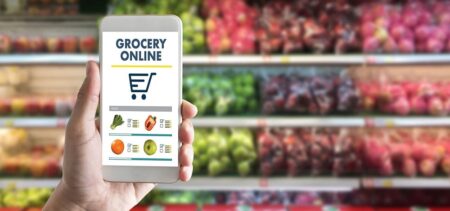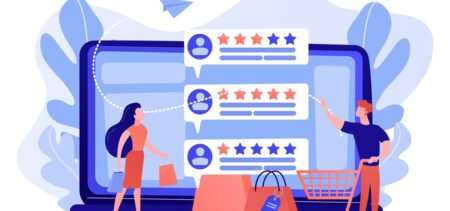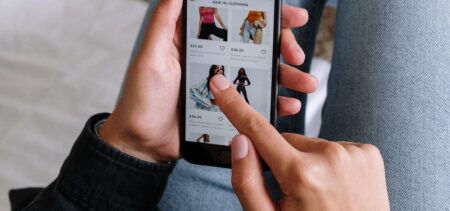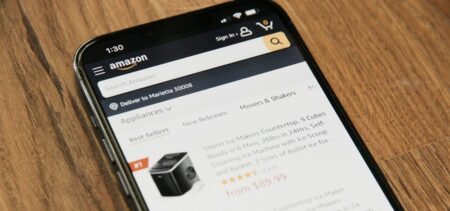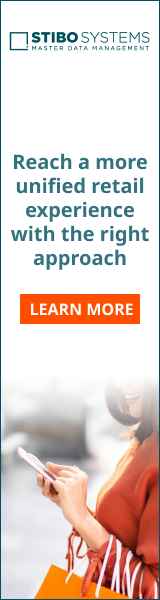Have you ever wondered what will come of older technology? Particularly older computers, whose hardware is not so much vintage or fallen into desuetude, as it threatens to become incompatible with modern software – what is their fate? Whether individually or in bulk, older computers may be part of a retailer’s assets, therefore answering the question of what is to do with obsolete technology is an useful exercise.
A recent announcement made by Microsoft triggered this topic, but we will approach the company’s statement later on. For now, let’s review some of the solutions proposed by various online sources.
Although the idea of keeping older technology might seem strange to many people, at the rate technology is evolving now there is no telling how soon what we now consider up-to-date would become yesterday’s technology. Re-configuring what we already possess could be one of the most economical, perhaps greener options.
Arguments against such a move can and will be raised (an example: modern tech is designed to be greener and more energy-efficient and represents a more sustainable investment), but it is however better to make an educated choice.
When considering what path to take with older technology at home or in your company offices, it would be wise to follow a few strategic steps. Focusing on older computers in particular, here is a proposed draft of these steps:
-
Evaluate your old PCs and identify the pros and cons to upgrading to a newer, completely different configuration
A steady approach from PC World examines how an older computer can be tuned-up in order to accommodate faster speeds and newer software: depending on how good your older machine still functions, there are methods to improve its speeds (streamlining the startup processes, by eliminating unnecessary startup associations; defragmenting the drives and eliminating the so-called “bloatware”; physically cleaning the computer parts; installing a new up-to-date operating system or upgrading to a solid state drive (SSD) are just some of the options one might put into practice.
-
When deciding to salvage and tune your older desktop gear, be methodical about it
Decide on the physical improvements, as well as on the software upgrades you might want and keep updated on the options. Take into consideration the time you will have to invest in the process (if you are personally doing this as a single user), or the costs involved (if you want to tune rather than replace your work environment computers in your quality of a company owner).
-
Debunk some myths on older technology
Modern software doesn’t pair well with older hardware, or does it?
- Specialists proved that older technology mixes well with newer hardware or software elements: apparently Windows 10 is more compatible with an older PC than the previous Windows Operating Systems. A TechRadar experiment details exactly how the most recent Windows OS runs on a 2003 CPU – you may check here further configuration details.
- Option number two would be installing Linux – there is a step-by-step guide coming from Instructables.com that details online all the stages of the process – and they have considered the procedure on a seriously outdated computer. Another way to proceed is by checking this Linux page.
- Option number three in what newer operating systems are concerned is more glamorous: a Remix OS for PC lets the user run Android on an older personal computer. Available for download since 12 January, the forked Android version made by Jide can be found online.
- Another suggestion takes into consideration how installing a Chrome type OS software on an older computer may turn it into a Chromebook device.
In what hardware elements are concerned, better data storage and transfer rates translate into better functionality. Installing a SSD was the best 2015 upgrade for an older Mac of PC, destined to compensate the improper RAM memory-related issues. The source article comes with useful links to a complete walkthrough, a manual and a video tutorial. Alternatively check here the video and text on how to associate a SSD to your old computer in order to be able to properly run Windows 10 or OS X on it.
Other suggestion coming from Digital Trends instructs the more sentimental individual users how to turn an old computer into a home media server – it is clearly a private consumer solution, yet it was worth mentioning as an example of re-using old technology.
Microsoft approach on older hardware
Before leaping into an overenthusiastic attitude towards safeguarding your older computer(s), it is wise to know the opinions of those who would advise against such a move.
InfoWorld warns against running Windows 10 on an old PC: improper and untested drivers and unpredictable issues might just lead to an endless row of patches that are just too tiresome. Lack of hardware compatibility excludes proper updates (it can even prevent the online upgrade) and you also may have the lack of producer support for specific computers issue on your hands.
Going back to the Microsoft announcement mentioned above, the standard requirements for Windows 10 compatibility are these:
- OS: Windows 7 SP1 or Windows 8.1 Upgrade
- Processor: 1 gigahertz (GHz) or faster processor or SoC
- RAM: 1 gigabyte (GB) for 32-bit or 2 GB for 64-bit
- Hard disk space: 16 GB for 32-bit OS 20 GB for 64-bit OS
- Graphics card: DirectX 9 or later with WDDM 1.0 driver
- Display: 1024×600
Well, the news coming from Microsoft in January 2016 – maybe some of you know it – is that the company will allow only Windows 10 (and probably higher) to work with newer processors – the 6th generation Intel Skylake processors. Last generation CPUs will therefore pair only with the latest Microsoft operating system.
Windows 7 and 8.1 will still get support until 2020 and 2023, but this is limited to contemporaneous hardware.
A list of approved Skylake systems will remain active and Microsoft will support the related systems during a grace period that ends on 17 July 2017.
So, how does this reflect upon the old(er) computer issue?
Evolving technology slowly becomes a package deal: software aligns with hardware and vice versa, aiming to offer an integrated experience. Customization and personalization will be available in slightly different parameters – some features will remain customizable, while others will perhaps become barely intelligible and impossible to personalize (for example, many of us have met the problem of permanently deleting data once it entered the cloud or struggle with the Windows 10 privacy settings). Modern features will bring exciting new capabilities and somehow frightful limitations. It all depends on how one perceives technology and on how we see ourselves in relation with technology – more or less in control.
Considered as a new policy that might catch many companies off-guard, the new Microsoft strategy de-motivates the acquisition of new devices and puts older devices in the spotlight for the moment.
For those who are not ready yet for the integrated leap, holding on to their old personal or work computers might be a comfort option.
Discarding older technology
In the case you have however decided to dispose of old or obsolete hardware, there are some critical things to remember. Never relinquish control over previously used computers or devices before making sure all private data is permanently deleted without the possibility of retrieval by malicious entities.
Taking into consideration how a computer forensic investigation revealed that 40 percent of the second-hand computers acquired via E-bay still presented retrievable personal data, this process is not to be taken lightly.
The usual recommendations include a meticulous hard drive cleaning and, in the case no ulterior second-hand sale is involved, an efficient physical damaging of the hard drives.
Another instructional article on discarding old computers also mentions the environmental issues and recommends a useful few tools for wiping your drives clean, such as Softpedia DP Wiper or WipeDrive.